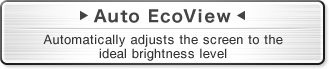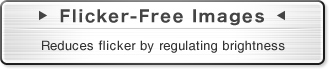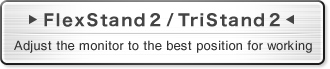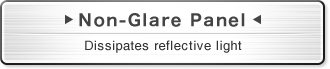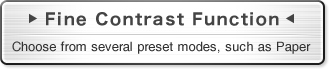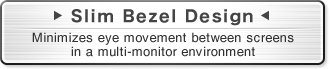Monitor Basics in Plain English
How to prevent eye strain when using a computer
- ATC Resources
- Monitor Basics in Plain English
- Efficient Telecommuting with a Laptop and Monitor
- What is the Optimal Display for Watching Video? – The OLED Revolution
- Integrated R&D, QC, and Production
- Adding a Touch of White
- HiDPI
- What We Discovered After Trying Five EIZO Monitors in our Editorial Department
- Poor Work Efficiency
- Improve Work Efficiency by Combining an External Monitor with your Notebook PC
- EIZO Monitor Test
- Windows 10 Creators Update
- What is USB Type-C?
- Modern Video Inputs
- Windows 10 Multi-Display Function
- EIZO and Mac – The Perfect Match
- Implementing 4K Monitors
- 10 ways to address eye fatigue caused by displays
- EIZO 4K Monitors – high definition and large screen sizes
- Confused about HiDPI and Retina display? ― Understanding pixel density in the age of 4K
- EIZO Optical Bonding
- The Latest on Computer Screens and Eye Fatigue
- Pixel Pitch and Enlarged Mode
- Native Resolution and Enlarge Mode
- How can a screen sense touch? A basic understanding of touch panels
- Is the beauty of a curve decisive for color reproduction? Learning about LCD monitor gamma
- Smoother Video with Cutting-Edge Technologies: LCD Monitor I/P Conversion
- Altering color dramatically with a single setting: Examining color temperature on an LCD monitor
- Maximum Display Colors and Look-Up Tables: Two Considerations When Choosing a Monitor
- DisplayPort to D-Sub: The Full Range of LCD Monitor Video Input Interfaces
- The Ability to Display Color Correctly Is Vital: Understanding the Color Gamut of an LCD Monitor
- The Making of a FlexScan Monitor
- Are the response time figures true? A close look at LCD video performance
- The difference in image quality is perfectly obvious! – Let's check the LCD's display
- Making Full Use of the "External" LCD with Laptop Computers
- Videos
- Color Management Resources
- Healthcare Resources
Looking at a screen from a close distance can cause eye fatigue over time. A computer monitor can wear your eyes out faster than other devices, such as TV's. So how do we reduce eye fatigue? At EIZO, we have researched the causes of eye fatigue in order to create the ideal eye-friendly monitors.
- Subject 1 LED Backlight
- Subject 2 Bright Screen
- Subject 3 Blue Light
LED backlight causes eye fatigue?
LCD monitors use backlights to display images. The number of reported cases of eye fatigue caused by screen flickering has increased since the popularization of LED-backlit Monitors. LCD monitors can even affect the eyes of people who don't notice backlight flickering.
How does flicker work?
Flicker is the result of backlight dimming (brightness control). There are 2 dimming techniques applied to LCD monitors: PWM (Pulse-Width Modulation and DC (Direct Current)
| PWM Dimming |
Controls brightness by cycling the backlight on and off. Pros Wide brightness adjustment range. Simple circuit design. Cons High speed cycles may cause flicker on LED screens. |
|---|---|
| DC Dimming |
Controls brightness by adjusting power supply. Pros No flickering. Cons Difficult color reproduction with dark images. Complicated circuitry. |
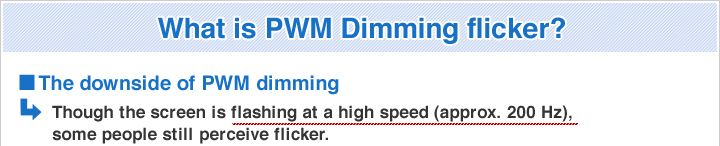
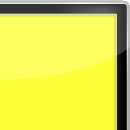
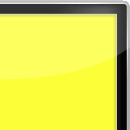
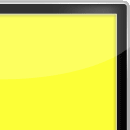
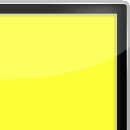
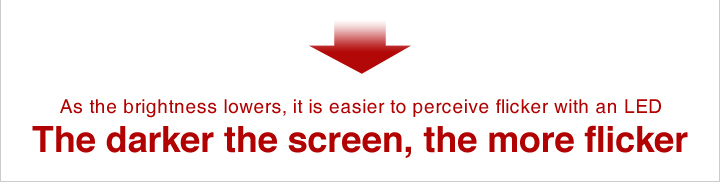
Tested: PWM vs. DC
We conducted an experiment to find out how users experienced flickering.
Did you notice any flickering?
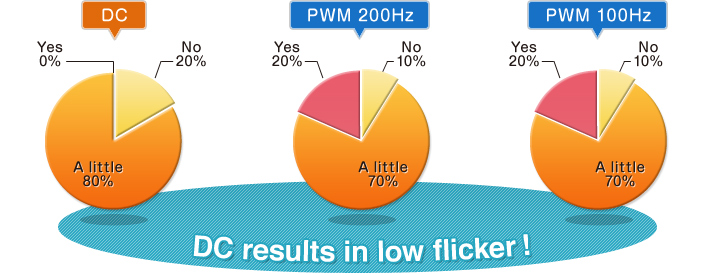
DC dimming = Low flickering!
Did you feel eye fatigue?
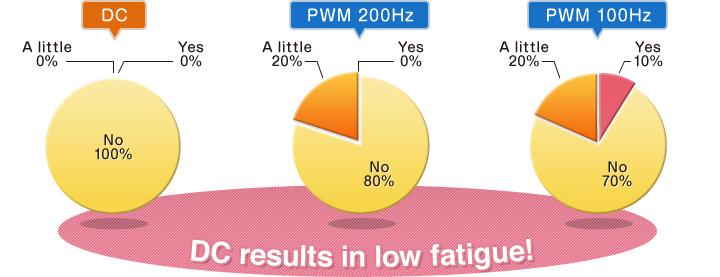
DC dimming = Low eye fatigue!
Lastly, which was the easiest to view?
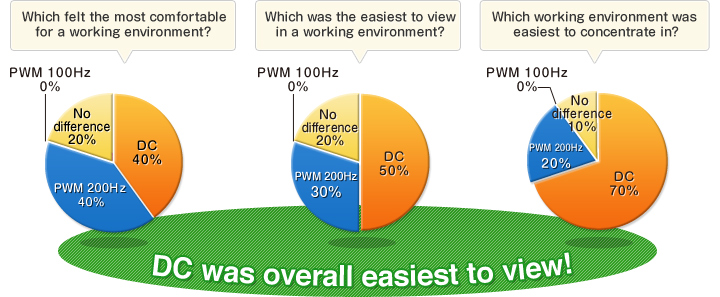
DC was overall easiest to view!
Source: EIZO Corporation; EyeCare Dimming Technology - October 2012
- Results vary from person to person.
How EIZO makes a difference
Hybrid Dimming MethodThe FlexScan frameless monitors utilizes a hybrid solution to regulate brightness and make flicker unperceivable without any drawbacks like compromising color stability - even on low brightness settings as follows.
- High Brightness: DC Dimming Method
- Middle to Low Brightness: PWM Dimming Method |
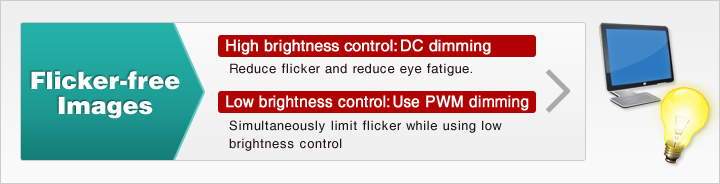 |
Furthermore, the monitors implement the high PWM method (over 10,000Hz) and the phase-shifting PWM dimming control in some models.
White Paper: Seven Ergonomic Features of the FlexScan EV Series [PDF]
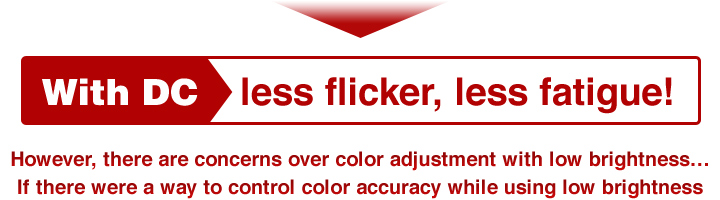
A bright screen causes eye fatigue?
At first glance, a bright screen seems clear and easy to see. However, a screen that is too bright is a primary cause of eye fatigue. On the other hand, if a display is too dark it is too difficult to see and also adds to eye fatigue. At EIZO, we tested the effects of our Auto EcoView, which automatically adjusts the screen's brightness to an appropriate level in response to ambient lighting.
Did you notice flickering?
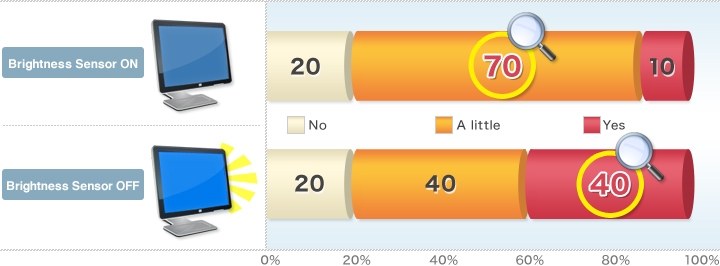
- Brightness Sensor OFF: Brightness of 100%, Brightness Sensor ON: Automated Control (EcoView)
Source: EIZO Corporation, Seven Ergonomic Features of the FlexScan EV Series. December 2015.
Auto EcoView reduces eye fatigue!

How EIZO makes a difference.
Auto Brightness Control
The Auto EcoView brightness sensor detects changes in ambient brightness throughout the day and automatically adjusts the screen to the ideal brightness level to achieve maximum eye comfort.
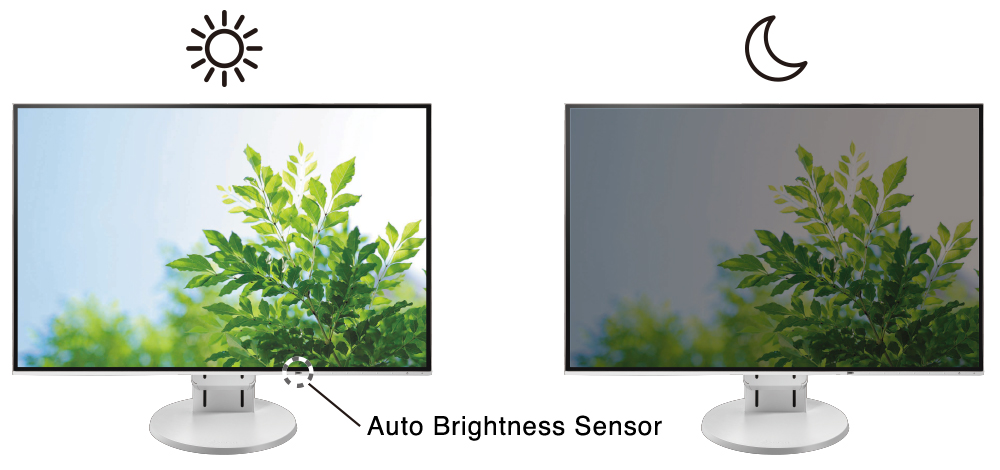
Does Blue Light affect sleep quality?
Research indicates that exposure to blue light emitted by electronic devices after sundown impacts sleep.
How to reduce blue light on an LCD monitor
In order to prevent eye fatigue caused by Blue Light, EIZO tested how much we could reduce the amount of Blue Light emitted by making adjustments to the monitor.
Lowering the color temperature
Lowering the color temperature causes light distribution to shift towards longer wavelengths (more reddish colors). When we change the initial color temperature of our monitors (6500 - 7000K) to 5000K...
blue Light was cut by 20%
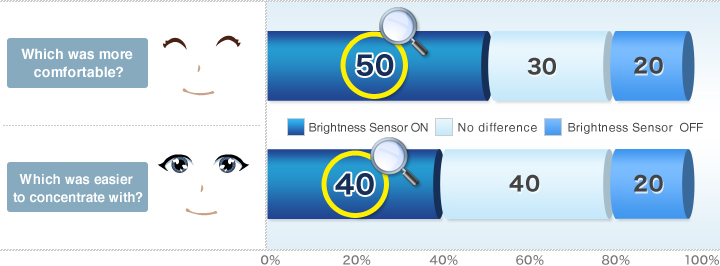
Lowering Color Temperature and Brightness
Overall energy usage is reduced by lowering the monitor brightness. A brightness reduction from highest settings to an adequate value (approx. 20 cd/m2 and a color temperature of 5000K)...
cut the blue Light by 80%


How EIZO makes a difference
The Circadian Dimming function in Screen InStyle dedicated software for the FlexScan frameless monitors automatically changes the color temperature of your monitor as the day progresses. Maintain your body's natural circadian rhythm by setting the monitor to gradually reduce blue light during the evening, helping you sleep easier.
Circadian Dimming
|
|
Auto Brightness ControlTo prevent eye fatigue, a brightness sensor called Auto EcoView detects the changes in the ambient brightness that occurs throughout the day and automatically adjusts the screen to the ideal brightness level.
Minimum Brightness of Approximately 1 cd/m2In a dimly-lit work environment, a monitor with low brightness settings is more comfortable to use. With its LED backlight, the monitor is adjustable to approximately 1 cd/m² which is less than 1% of the maximum.
Anti-Glare CoatingFlexScan Frameless are treated with an anti-glare coating to reduce screen reflections caused by ambient lighting. The coating scatters incoming light, reducing the amount of light reflected into your eyes.
Reduce Blue Light by 80%In the visible light spectrum, blue light has wavelengths adjacent to ultraviolet light. Compared to the factory preset setting of 6500 K of typical LCD monitors, Paper Mode is closer to the spectral distribution with long reddish wavelengths so it reduces the amount of blue light, a cause of eye fatigue, and helps prevent eyestrain when reading documents. When used in conjunction with Auto EcoView dimming function, blue light can be reduced by as much as 80%.
Flicker-Free ViewingDue to the way brightness is controlled on LED backlights, a small number of people perceive flicker on their screen which causes eye fatigue. FlexScan Frameless monitors utilize a hybrid solution to regulate brightness and make flicker unperceivable without any drawbacks like compromising color stability – even on low brightness settings.
Clear View from All AnglesThe monitor uses an LED-backlit IPS (in-plane switching) LCD panel with 178° viewing angle that minimizes color shift and contrast changes when viewing the screen at an angle. This means that two people sitting at the one computer can easily see the screen with high image quality.
|