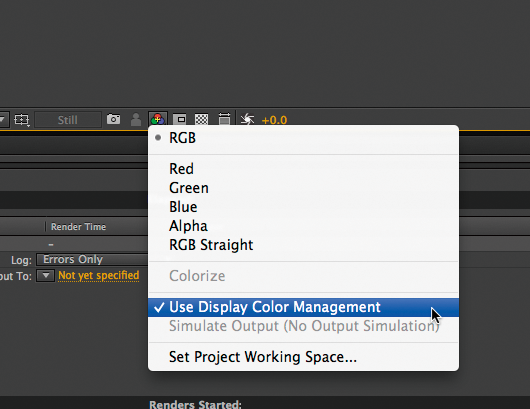Color Management for 3DCG
Adobe After Effects
Software Settings
Step 1
Select the color profile for Working Space under Color Settings.
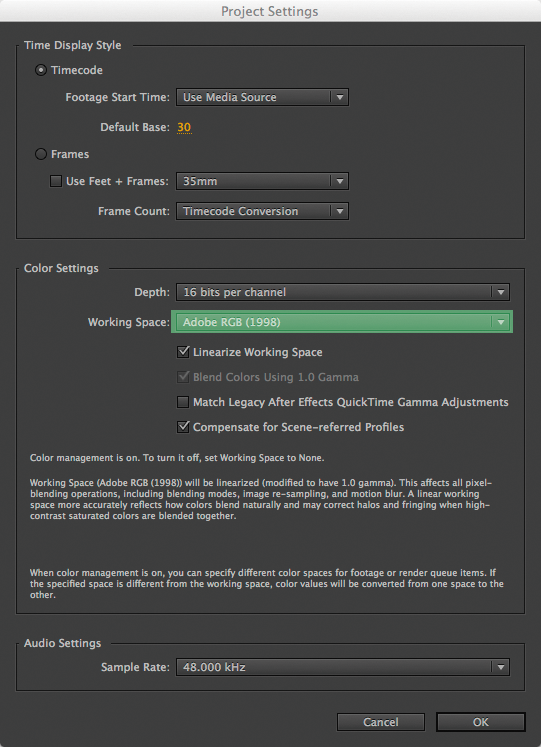
Step 2
Open a file and then select Interpret Footage. Under the Color Management tab, select the target profile under Assign Profile.
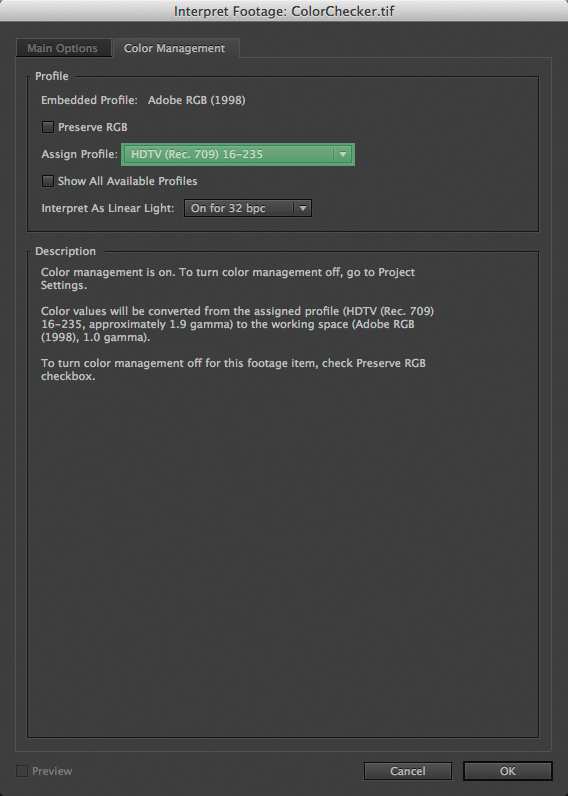
Step 3
Select Render Queue and open Output Module Settings. Under the Color Management tab, select the target profile under Output Profile. If you choose a profile other than the working profile, you can convert the colors prior to output.
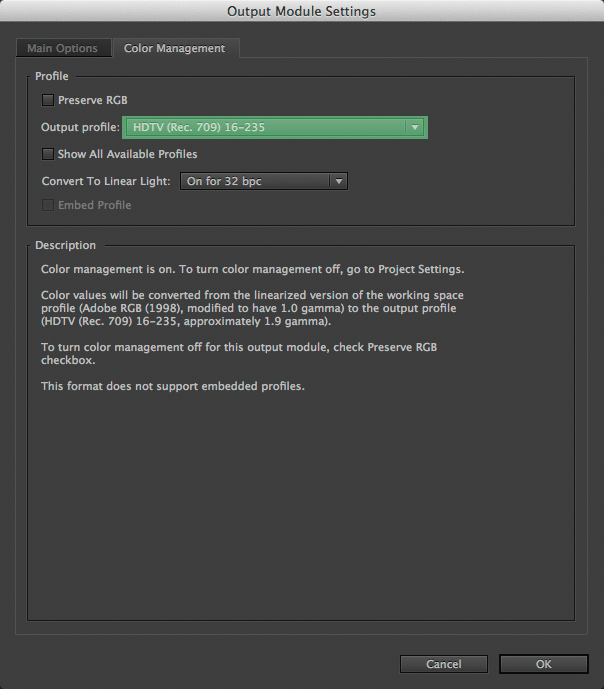
Step 4
To temporarily disable Photoshop from changing the display settings of the monitor, click Use Display Color Management via the button on the bottom of the work view to uncheck it. Briefly disabling this function allows you to view how the image would appear with 3DCG software that does not support color management. Note that using this method may cause the target profile to become inaccurate.